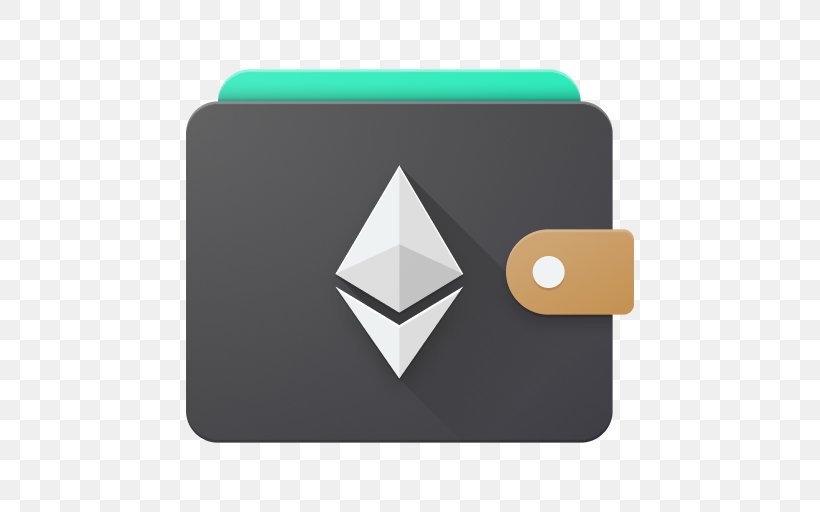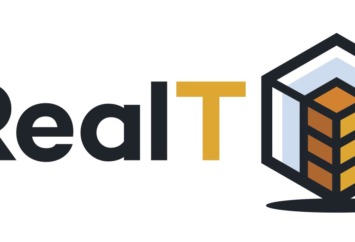How to install and configure the Frame wallet, a serious competitor of MetaMask? Based on the Ethereum (ETH) network and compatible with many other blockchains, discover the tools that Frame offers and how to use this wallet to interact with different protocols.
- Introduction to the Frame Wallet
- Prerequisites for using Frame
- Install and configure Frame
- Send tokens on Frame
- Interact with protocols using Frame
- Our opinion on the Frame wallet
Introduction to the Frame Wallet
Frame is a digital wallet based on the Ethereum (ETH) blockchain , which is therefore a direct competitor to MetaMask .
Unlike most wallets, it is first necessary to download it as a desktop application in order to then use it as a browser extension. This constitutes an additional guarantee for your funds insofar as your portfolio is not directly exposed to the potential risks of a browser.
Note that it is possible to have only the desktop version, but then you will only be able to use it to store your funds, the browser extension is necessary to interact with decentralized applications (DApps).
Although still in beta version, Frame has many advantages and allows very fluid navigation from one address to another. It may seem a bit overwhelming and technical at first, but don’t worry, we’ll explore it all together.
Prerequisites for using Frame
Currently, Frame is usable with protocols available on the Ethereum blockchain and Ethereum Virtual Machine (EVM) compatible blockchains . It also allows you to receive tokens and view your collections of non-fungible tokens (NFTs).
You can find the different blockchains compatible with Frame via the list of EVM networks on Chainlist .
It is possible that Frame is not always offered in the list of wallets available with certain protocols, but the latter has a very practical option which allows it to be passed off as a MetaMask wallet , so its compatibility is essentially the same.
Install and configure the Frame wallet
Overview of the Frame Wallet
To be able to take advantage of all the features of Frame, we will install it as a desktop application and then we will add it to our browser.
First go to the dedicated download page to install the application on the medium of your choice. Frame is currently available on Windows, macOS, and Linux .
Here’s what you should get on the first launch:
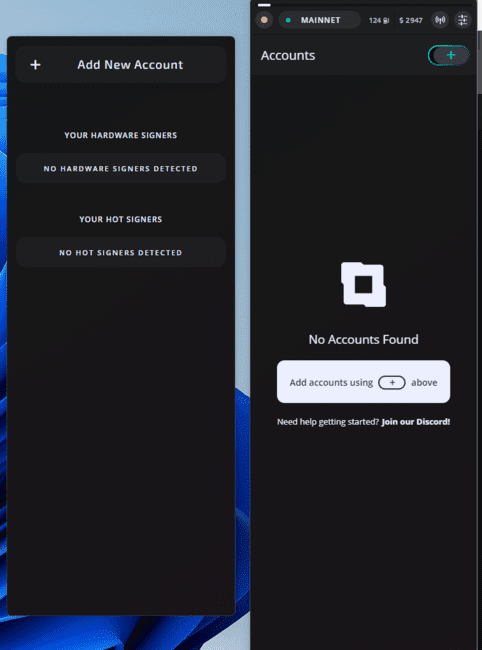
On the left is where you can add your various portfolios from, but let’s focus on the right pane first , this will be your main navigation screen when using Frame.
Let’s see the layout of the different tools:
- Activity Status : If the indicator is red, it means none of your accounts are active. To activate it and turn it green, you must unlock one of your registered addresses or connect a hardware wallet to the application;
- Current blockchain and connection status to it : you will be connected to the Ethereum network by default. After adding different networks from tab 3, this is where you can switch from one blockchain to another. A green indicator means that the connection is working, and a red indicates that Frame is having trouble connecting;
- Choice of the networks you want to use (Polygon, xDai, Arbitrum etc.): it is in this tab that you can add or remove the EVM blockchains of your choice;
- Application settings : here you can add shortcuts, change the visual style of the application, configure your hardware wallets, reset Frame, and other technical options.
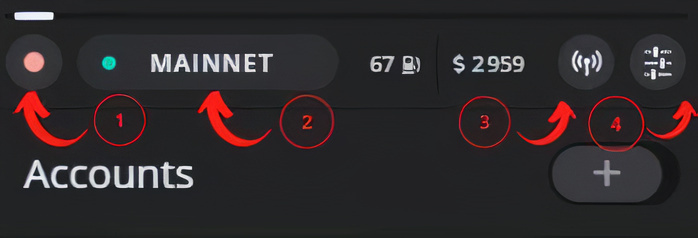
It is also possible to add a network manually by clicking on “ Add Chain ” at the top right.
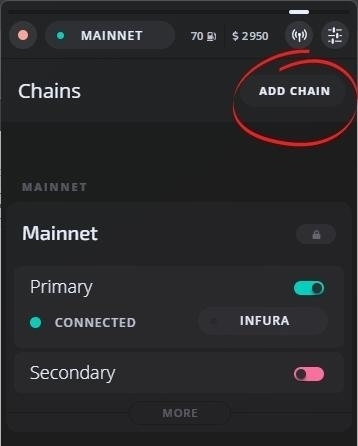
Let’s go to the Chainlist site and see how to add the BNB Chain to Frame .
In the search bar of the site, type “ BNB Chain mainnet ” and click on “ Connect wallet ”.
Here, you will have to give permission to Chainlist so that the site can access your wallet.
In Frame, click on the address of your choice and click on “ Approve ”.
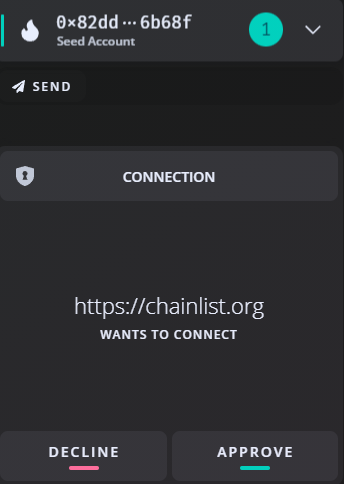
Then, on Chainlist, click on “ Add to MetaMask ” (yes, that’s normal).
Frame will open with the BNB Chain information:
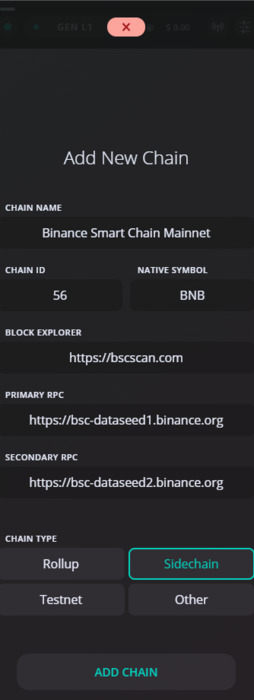
You just have to click on “ Add Chain ” and the BNB Chain will now be in the list of your networks.
For the list of these to be well organized, be sure to select the type of network in question: Rollup, Sidechain, Testnet or Other.
The different networks added will be visible in this list and also at the very top of the screen (tab n°2) so that you can access them in 2 clicks:
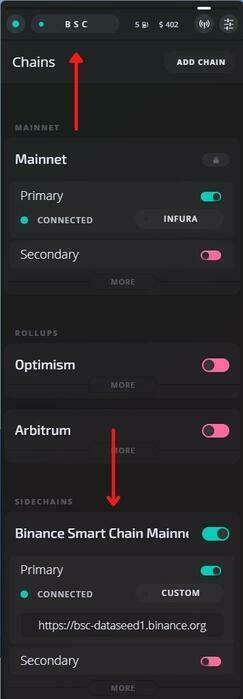
Import a portfolio to Frame
Frame currently supports two types of wallets: so-called hardware wallets like Ledger or Trezor, and wallets hosted on .
Let’s see how to add a wallet with a seed phrase . For example, you can import your MetaMask wallet using this method.
Note : At the time of writing these lines (February 2022), it is specified on the Frame site that the wallet creation functionality directly from the application is on track and should be available soon.
To do this, click on the “ + ” to the right of “ Accounts ”. Then click “ Add New Account ” on the left tab.
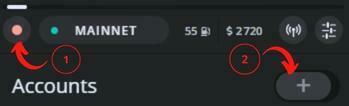
Then choose “ Seed Phrase ”.
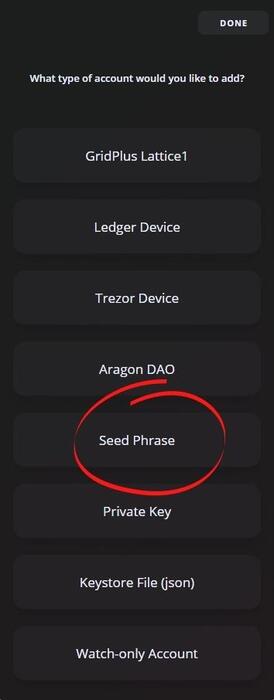
After entering your seed phrase, choose a password longer than 12 characters to secure access to it from Frame.
Frame will then offer you a list of addresses to add to the main interface. If you want to delete them later, just click on “+” and deselect the address of your choice.
Inactive addresses will show a red border , this can happen if your main account or the address in question is locked.
Addresses will always be locked by default when you first add them. All you have to do is enter the relative password to unlock access, which will cause the indicator to turn green .
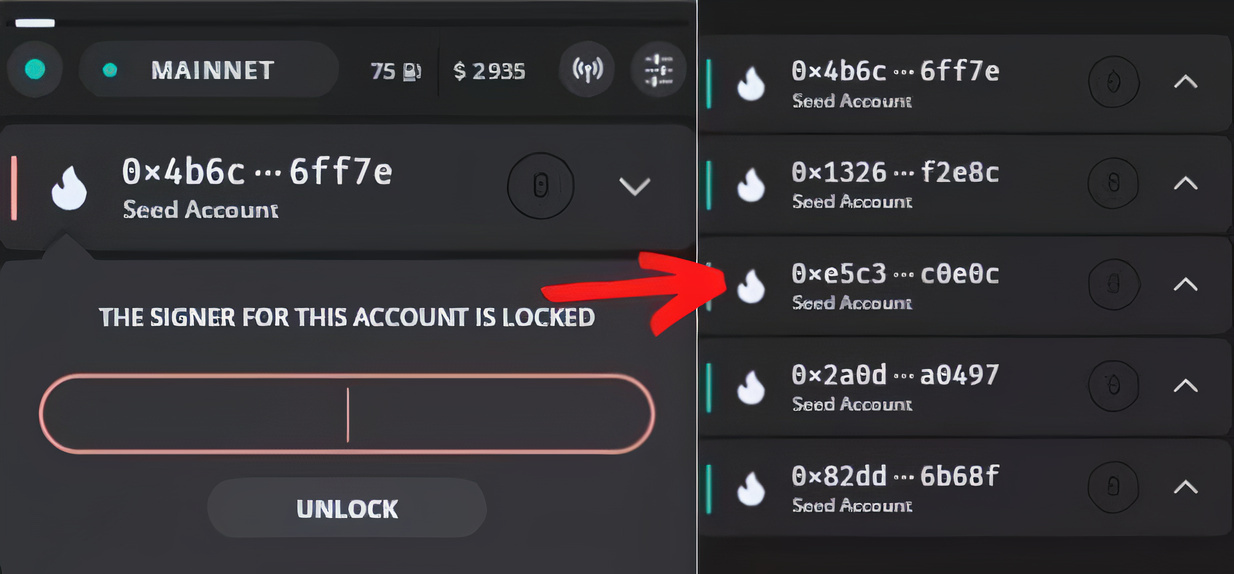
Send tokens on Frame
To buy or send tokens on Frame, you can go through FTX, Kraken, KuCoin, Huobi Global or any platform of your choice, as long as you can choose Ethereum or EVM compatible tokens.
In order to support us, you can use the link below to buy BNB tokens on Binance. This link will also make you benefit from a welcome offer on the platform.
We will see how to buy BNB tokens on Binance and then we will see how to send them to our Frame wallet .
First, copy your address from Frame from the app by simply clicking on it:
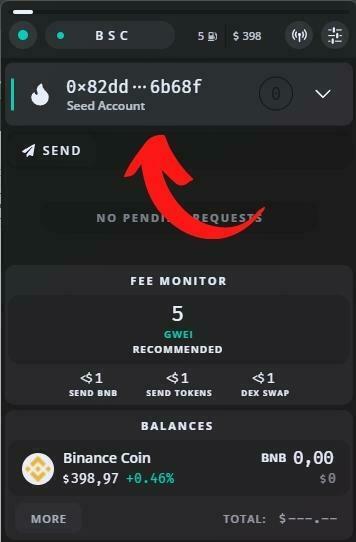
Next, go to the Binance site .
If you don’t have any BNB, you can buy some directly from the ” Buy Cryptos ” tab. If you are completely new to Binance, do not hesitate to read our tutorial dedicated to the platform .
Once you have the BNB, go to your Binance wallet and search for “ BNB ”. Then select “ Withdrawal ”.
You will notice that by pasting your address, Binance will directly select the BEP-20 network .
Above all, make sure that you have chosen the network of the BNB Chain on Frame .
Then choose the amount of your choice and validate the transaction .
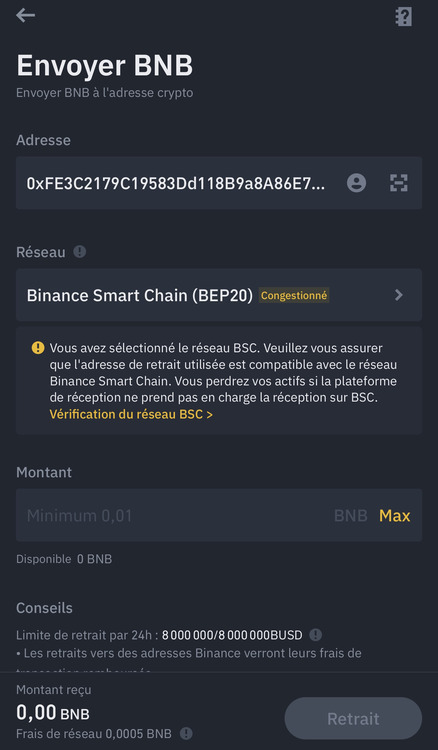
Your tokens should be visible quickly on your Frame wallet if the BNB Chain network is not congested.
Interact with protocols using Frame
To be able to interact with decentralized applications, you will need to install the Frame extension for your browser.
Frame currently offers an extension for Google Chrome, Brave and also for Mozilla Firefox .
You can also download the extension of your choice directly from the Frame desktop app settings:
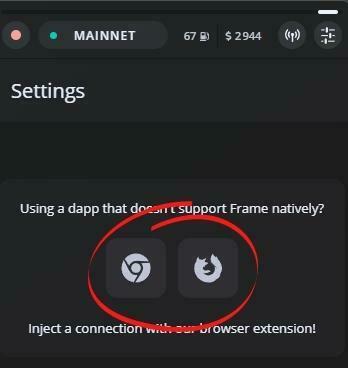
Once done, open the extension. The latter requires the desktop app to also be open in order to work.
When the connection is successful, you will see “ Connected to Frame ” displayed.
Let’s go for example on the Uniswap protocol . Click “ Connect Wallet ” on the top bar of the site and choose “ Injected ” from the list.
Note : “Injected” will only be displayed if you have unlocked the address of your choice from Frame.
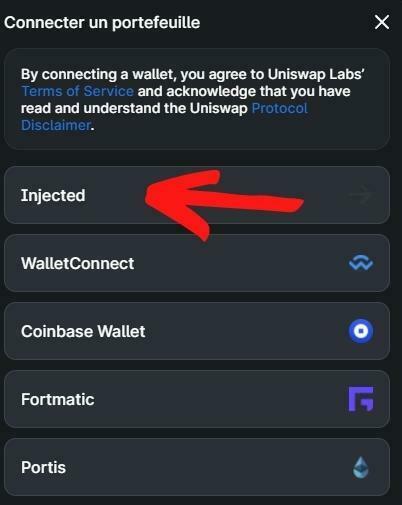
Next, go back to the Frame desktop app and give your approval for connecting to Uniswap .
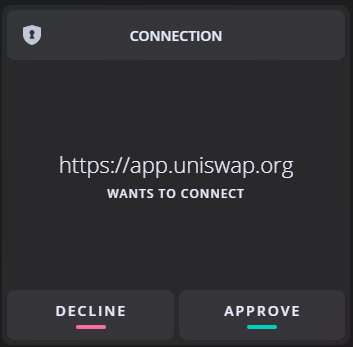
You will now be connected to Uniswap with the corresponding address from your Frame wallet, which will allow you to use swapping or to carry out governance votes with UNI tokens.
Note that Frame will not be available with all the protocols you can find, but this one has the possibility of impersonating MetaMask , and thus becomes compatible with a much wider range of protocols.
For example, let’s go to Compound , a protocol that does not yet offer Frame.
Once on the site, you will have to open the browser extension and click on “ Appear as MetaMask instead ”:
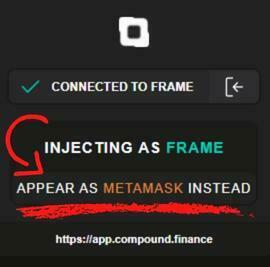
Your browser page should automatically refresh, otherwise press F5 to do it manually.
Click on ” Connect Wallet ” on the Compound page, then select ” MetaMask ” and then you just have to validate the connection from Frame as we did previously.
You are now connected to Compound with Frame, although the protocol was initially not compatible with it. The procedure will always be the same, regardless of the protocol you wish to use.
Note that if you wish to withdraw an authorization, this is possible directly from the application.
Click on the address concerned and you only have to activate or deactivate the permissions granted in the past .
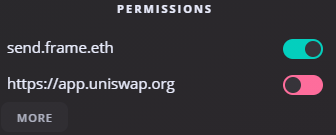
Our opinion on the Frame wallet
With a very large number of options and its growing native compatibility, Frame could well become MetaMask’s main competitor . Indeed, the ability to withdraw permissions directly from the application or to sort networks by family are very valuable features. Its compatibility with hardware wallets is also a very good thing that will delight more than one.
We may regret, however, a rather disconcerting interface at the beginning, especially for novices who could thus be quickly discouraged from using it, not to mention the fact that Frame is not currently available in French.
In conclusion, Frame has nothing to envy to competitors in its sector and it’s a safe bet that it continues to gain ground . You just have to form an opinion by trying it!
So much for this little tutorial and review of the Frame wallet , which although still in beta phase, is already promising due to the many possibilities it offers.